Selecting Vector Feature On The Map
10.03.2020It teaches to find geometric objects on the map either by selecting them with the mouse or by using geometric relations. Geometric relations are generally about selecting objects that include a point, intersect a line, and enter a field.
Other Documents
7-Adding PBF and MVT Vector Tile Service
10.03.20208-Usage Basemaps & Adding to Map
10.03.202013-Measuring Length & Area On The Map
10.03.202015-Selecting Vector Feature On The Map
10.03.202016-Finding TKGM Parcels On The Map
10.03.202017-Setting the Drawing Order of Layers
10.03.202018-Adding Previously Used Layers
10.03.202020-Selections In Attribute Table
10.03.202021-Delete Records In Attribute Table
10.03.202023-Changing Features Color Use By Data Table
10.03.202028-Creating Buffers Around Geometries
10.03.202036-Downloading Maps For Offline Use
10.03.202037-Get Points From Geometries and Layers
10.03.202038-View GeoJson Format Of a Layer
10.03.202045-Saving & Displaying System Files
10.03.202046-Listing System Files & Adding To The Map
10.03.202048-Displaying Files & People You Share
10.03.202051-Add, Edit, Delete Geometry in Real-Time
10.03.202052-Sending Back System File Changes
10.03.202054-Making a Map Open to Everyone
10.03.202055-Listing Maps Shared With Everyone
10.03.202065-Creating Analysis Result Chart
10.03.202066-Heatmap Density Map Analysis
10.03.202077-Finding Intersections Between Geometries
10.03.2020

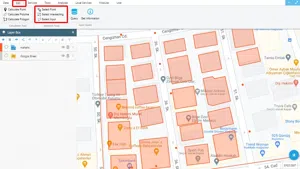
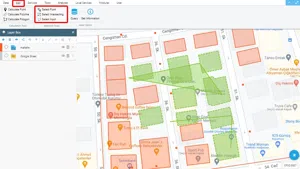
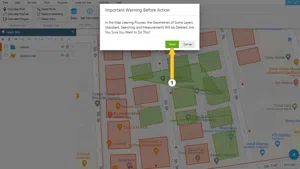













































































Related Documents